Docker development environment¶
In order to run the Docker development environment, you must perform a one-time configuration of your host system. In particular:
1. Install docker-compose: install docker anddocker-compose.2. NVIDIA driver: allow non-root users to access GPU hardware counters.3. Docker default runtime: make GPUs available to all containers by default.
After you’ve configured your host system, you can launch the RL-Scope docker container:
4. Running the Docker development environment: build and run the container.
1. Install docker-compose¶
If your host does not yet have docker installed yet, follow the instructions on DockerHub for Ubuntu.
Make sure you are part of the docker UNIX group:
[host]$ sudo usermod -aG docker $USER
NOTE: if you weren’t already part of the docker group,
you will need to logout/login for changes to take effect.
Next, we need to install docker-compose.
To install docker-compose into /usr/local/bin/docker-compose, do the following:
[host]$ DOCKER_COMPOSE_INSTALL_VERSION=1.27.4 [host]$ sudo curl -L "https://github.com/docker/compose/releases/download/${DOCKER_COMPOSE_INSTALL_VERSION}/docker-compose-$(uname -s)-$(uname -m)" -o /usr/local/bin/docker-compose [host]$ sudo chmod ugo+rx /usr/local/bin/docker-compose
2. NVIDIA driver¶
By default, the nvidia kernel module doesn’t allow non-root users to access GPU hardware counters.
To allow non-root user access, do the following:
Paste the following contents into
/etc/modprobe.d/nvidia-profiler.conf:options nvidia NVreg_RestrictProfilingToAdminUsers=0
Reboot the machine for the changes to take effect:
[host]$ sudo reboot now
Warning
If you forget to do this, RL-Scope will fail during profiling with an CUPTI_ERROR_INSUFFICIENT_PRIVILEGES error
when attempting to read GPU hardware counters.
3. Docker default runtime¶
By default, GPUs are inaccessible during image builds and within containers launched by docker-compose.
To fix this, we can make --runtime=nvidia the default for all containers on the host.
To do this, do the following:
Stop docker and any running containers:
[host]$ sudo service docker stopPaste the following contents into
/etc/docker/daemon.json:{ "default-runtime": "nvidia", "runtimes": { "nvidia": { "path": "/usr/bin/nvidia-container-runtime", "runtimeArgs": [] } } }
Restart docker:
[host]$ sudo service docker start
4. Running the Docker development environment¶
The run_docker.py python script is used for building and running the docker development environment.
In order to run this script on the host, you need to install some minimal “deployment” pip dependencies (requirements.deploy.txt).
First, on the host run the following (replacing [rlscope-root] with the directory of your RL-Scope repository):
# Install python3/virtualenv on host
[host]$ sudo apt install python3-pip python3-virtualenv
# Create python3 virtualenv on host
[host]$ cd [rlscope-root]
[host]$ python3 -m virtualenv -p /usr/bin/python3 ./venv
[host]$ source ./venv/bin/activate
[host (venv)]$ pip install -r requirements.deploy.txt
# Build and run RL-Scope the docker development environment
[host (venv)]$ cd [rlscope-root]
[host (venv)]$ python run_docker.py
After the container is built, it will run and you should be greeted with the welcome banner:
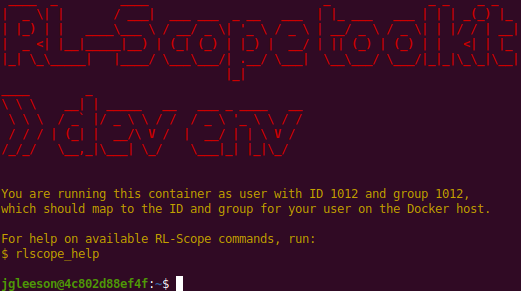
If you wish to restart the container in the future, you can do:
[host]$ cd [rlscope-root]
[host]$ source ./venv/bin/activate
[host (venv)]$ python run_docker.py